Expand/Contract Data Display Box Article
To expand or contact the data display box hover your cursor at the edge of the box until the double sided white arrow appears and then "right-click" and drag the box with your mouse to the size you wish.
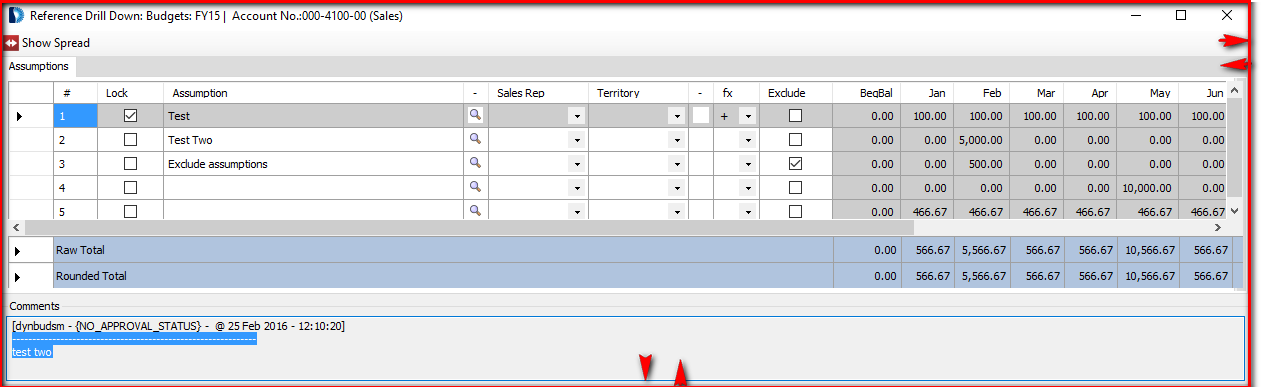
Related Articles
Drill - Formatted Columns Article
When Formatted Columns are displayed on the screen there is generally underlying data that can be drilled into, such as transaction detail from Great Plains Accounting Software or budget detail. For customizable forms/reports the Column ...Expand/Collapse Row View Article
After a report is run, rows can have either a "-" or a "+" symbol to denote an available action to either expand or collapse the account details to reveal or hide the data. On some reports, a Row/Grid Format needs to be selected to activate this ...View Data Audit Trial Article
Print, Export to Excel, Print to PDF, Auto-Size Columns, Display Level, Expand/Reduce Column Width, and Expand/Collapse Row View functionality is available. The following Right-Click and Short-Cut Keys are available: Transaction Types that are ...Display Level Article
Data can be displayed at varying levels of details with 1 been the most summarized and 15 been the most detailed. Use the above pull down menu to select the desired level of detail. In order for this functionality to be available a Row Format must ...Assumptions Data Monitoring Article
This Tool allows a current Snapshot of the Assumption Data to be taken. Prior Snapshots can be showed and/or deleted. A) To Take Snapshot Now From the dropdown menus select the CompanyDB and BudgetID for which you wish to take a Snapshot; Click the ...