Budget Reallocation - Configure Budget Reallocation Article
The configuration decisions made on this screen determines the setup available on the Budget Reallocation-View Budget Reallocation.
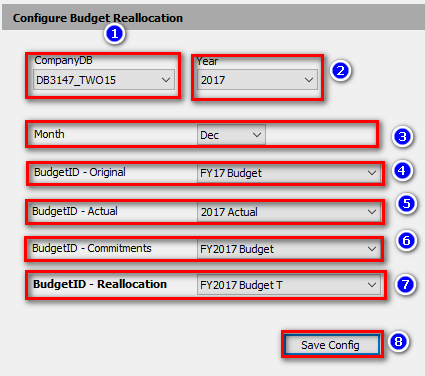
- From the drop-down menu select the CompanyDB for which you wish to setup a Budget Reallocation.
- Select the Fiscal Year to which you wish to apply the below settings.
- From the drop-down menu select the month into which you wish to enter Budget Reallocation data.In the example, data will be entered into December. When data is entered on the "Budget Reallocation-View Budget Reallocation" screen the data is automatically entered on both the Dashboard Tab and Assumption Sub-tab. Below is an example showing Month = December.

- From the drop-down menu select the original BudgetID you wish to view for informational purposes. BudgetIDs are managed on Manage Budgets.
- From the drop-down menu select the Budget ID for Actuals you wish to use in the Budget Reallocation calculations to determine "Remaining to Spend".
- From the drop-down menu select the BudgetID you wish to use for committed revenues and expenses that need to be included in calculating the "Remaining to Spend". Generally, this will be the Budget for the year. However, a new BudgetID can be setup for this purpose. Please see How Do I Setup a Budget for a New Year?
- From the drop-down menu select the BudgetID you wish to use to store all the reallocation data into. This is generally a new BudgetID setup for this purposes.
- When 1 - 7 are complete, save the setup by clicking the "Save Config" button.
On the below "Budget Allocation-View Budget Allocation" the above selections of 1- 7 are mapped to the corresponding cells/columns etc.
Please note that the formula for calculating the "Remaining to Spend" amount = columns 7-5-6. Therefore the decision to use which BudgetIDs can be driven by what data is needed to be calculated in the "Remaining to Spend" column.
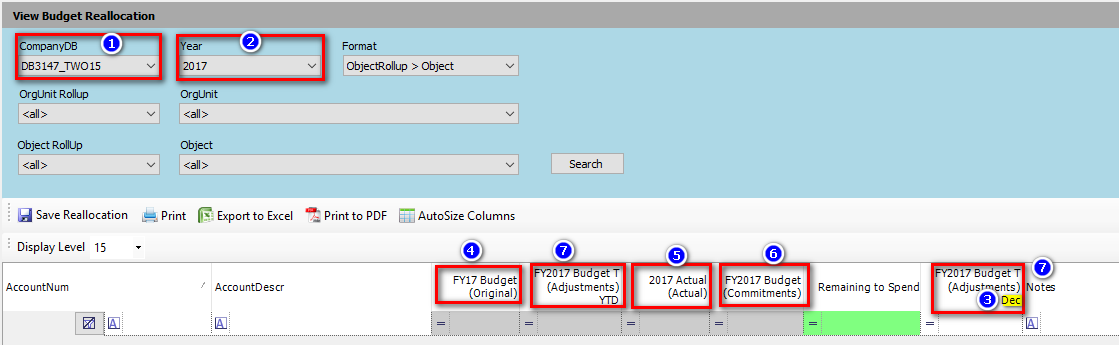
Related Articles
Budget Reallocation-View Budget Reallocation Article
Budget Reallocation is a forecast tool that provides the ability to reallocate budgeted dollars between selected data groups on a net zero basis. This is a way to provide flexibility while at the same time maintaining overall control of the budget ...Budget Summary-View Save History Article
This functionality provides an Audit Trial including the user name of the person who updated the information. 1) The current data is displayed on the Account Detail screen as indicated. 2) Once this data is overwritten the history is displayed in ...Manage Budget Accounts Article
Standard functionality is Print, Export to Excel, Print to PDF, Auto-fit Columns, Expand/Reduce Column Width, Filter, Column Data Sort - Ascending/Descending, and Copy and Paste. The Right-Click Menu and Short-Cut Keys are: In order to free-up ...Custom Budget Entry Article
Tutorial Link Custom Budget Entry is used for entering and viewing budgets. As discussed in the Define Custom Budgets Entry Forms, all of the columns can be user defined. Custom Budget Entry has two tabs: Dashboard and Account Details. Other Budget ...Basic Budget Entry Article
Tutorial Link Basic Budget Entry is used for entering and viewing budgets within two tabs: Dashboard Account Details Other entry and viewing screen options are the Budgeting Dashboard , and the Custom Budget Entry . The Dashboard tab ...