Confirm Not Saved Popup Article
On certain screen/tabs when the data has been changed but not saved and you have tried to navigate to a new screen/tab, the following message appears:
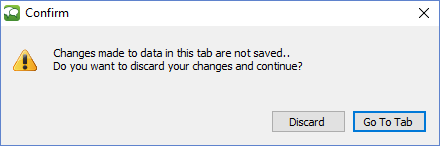
By clicking on the "Discard" button your changes will not be saved and you will navigate to screen as requested.
By clicking on the "Go to Tab" button you will be returned to the tab where you had made changes and which were not saved. You now have the option to save your work.
Related Articles
Basic Budget Entry Article
Tutorial Link Basic Budget Entry is used for entering and viewing budgets within two tabs: Dashboard Account Details Other entry and viewing screen options are the Budgeting Dashboard , and the Custom Budget Entry . The Dashboard tab ...Custom Budget Entry Article
Tutorial Link Custom Budget Entry is used for entering and viewing budgets. As discussed in the Define Custom Budgets Entry Forms, all of the columns can be user defined. Custom Budget Entry has two tabs: Dashboard and Account Details. Other Budget ...Custom Reports Article
Tutorial Link Purpose: To create custom reports which can include actuals, budgets, variances and comments for an organization. The report is structured to the user's needs. Reports with a customized Column Format as defined in Define Custom ...Exit Article
To Exit Dynamic Budget, select "Exit" from the File Menu: You can also select the "X" from the far upper right-hand screen: If work is not saved on some screens, you may be prompted with a Confirm not Saved Popup screen.Manage Global Variables Article
Global Variables are setup to store statistical (nonfinancial and non-system based financial) data and are accessed through Lookup. Please see the related article How Can I Use Global Variables? Print, Export to Excel, Print to PDF, Auto-size ...