Column Data Sort-Ascending/Descending Article
Columns data, including AccountNum, can be sorted on an ascending or descending basis.
To sort, "anchor" in the header cell of the column you wish to sort:

Then "click" on the header title and the column will sort. Please note that the highlighted arrow indicates the direction of the sort. In this example, largest values at the bottom to smallest values at the top of the screen.

To change the direction of the sort, "click" on the header/arrow and the sort order will change as will the direction of the arrow; as below from largest to smallest:
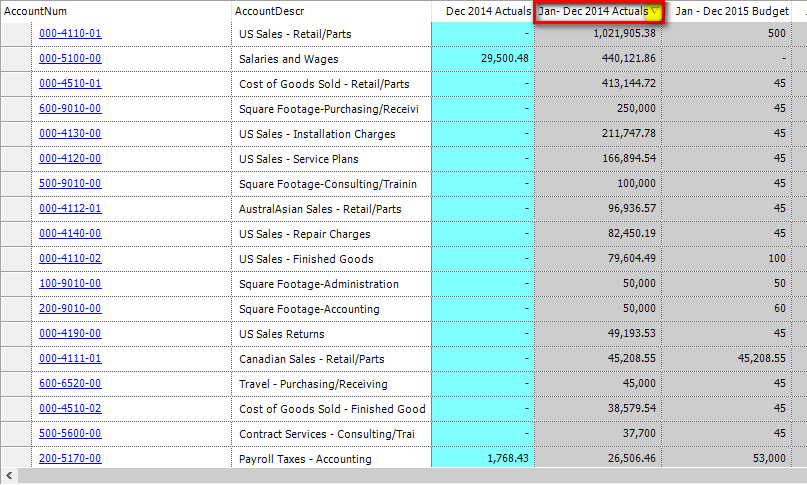
Related Articles
Custom Reports Article
Tutorial Link Purpose: To create custom reports which can include actuals, budgets, variances and comments for an organization. The report is structured to the user's needs. Reports with a customized Column Format as defined in Define Custom ...Manage Global Variables Article
Global Variables are setup to store statistical (nonfinancial and non-system based financial) data and are accessed through Lookup. Please see the related article How Can I Use Global Variables? Print, Export to Excel, Print to PDF, Auto-size ...Basic Budget Entry Article
Tutorial Link Basic Budget Entry is used for entering and viewing budgets within two tabs: Dashboard Account Details Other entry and viewing screen options are the Budgeting Dashboard , and the Custom Budget Entry . The Dashboard tab ...Payroll Assignments Calendar Article
Tutorial Link Purpose: In general, payroll as defined on Payroll Assignments can be distributed across fiscal periods based on number of pay periods, number of working days, or any other measure. Use this window to map the number of pay periods ...Custom Budget Entry Article
Tutorial Link Custom Budget Entry is used for entering and viewing budgets. As discussed in the Define Custom Budgets Entry Forms, all of the columns can be user defined. Custom Budget Entry has two tabs: Dashboard and Account Details. Other Budget ...