Locking/Unlocking Accounts Article
Accounts can be "Locked" and turned to a read only status to prevent further edits. This feature is available on many screens.
A) Examples to Show if an Account /Line Item/Asset is Locked:
-
When an account is locked it will show as all grayed, as on the Basic and Custom Budget Entry screens:

-
The account will display the word Locked in Locked column in the middle of the Budgeting Dashboard:

-
and the Line Item Details of the account will all be grayed out on the Accounts Details tab:
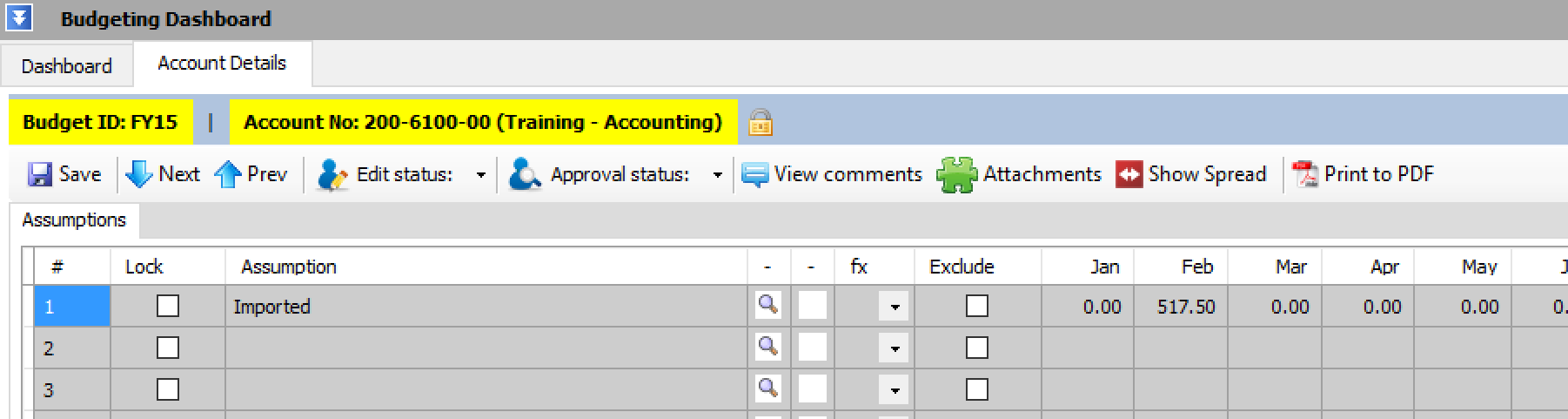
B) Who can Lock on the Budgeting Dashboard screen:
-
By default Administrators and System Managers can lock & unlock accounts.
-
Depending upon the application configuration Approvers can be granted lock & unlock permission.
- Depending upon the application configuration accounts can automatically lock when edit or approval status is assigned

C) Examples on How to Lock an Account
Accounts are locked from the Budgeting Dashboard, Account Details Tab and from the Lock Budget function in Manage Budgets
(If you are trying to lock more than 100 accounts or lock All the accounts in a budget please do so from the Lock Budget function in Manage Budgets)
Individual accounts or multiple accounts can be locked from the budgeting Dashboard.
1) Check the Box in the first column on the left to select account(s);
2) From the Account Lock dropdown menu, select either Lock or Unlock




Related Articles
Budgeting Dashboard Article
Tutorial Link Purpose: To review and/or update the status for lock, edit, last updated by, approval, comments & attachments for budget accounts. Launchpad for data entry Identify the person that last updated an account and the time/date it was ...Manage Budget Accounts Article
Standard functionality is Print, Export to Excel, Print to PDF, Auto-fit Columns, Expand/Reduce Column Width, Filter, Column Data Sort - Ascending/Descending, and Copy and Paste. The Right-Click Menu and Short-Cut Keys are: In order to free-up ...Create Budget Accounts Article
Tutorial Link Video Link Prerequisite: Synchronize Chart of Accounts, Manage Objects, Manage OrgUnits Purpose: This procedure is creating budgeting accounts to store budget values. A number of steps need to completed before a Budget Account can ...Exclude Zero Value Accounts Article
By checking the below box only accounts with values greater than zero will be included in the search results. By leaving the box unchecked all accounts including those with zero values will be displayed in the search results.Synchronize Chart of Accounts Article
Standard functionality includes Print, Export to Excel, Print to PDF, and Auto-size Columns. When the system is first setup Great Plains Accounting ("ERP") software General Ledger ("GL") Account Numbers are imported into Dynamic Budgets using the ...