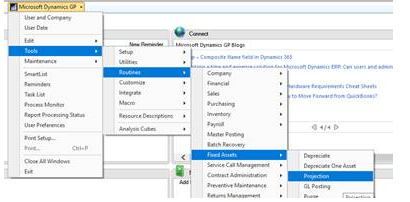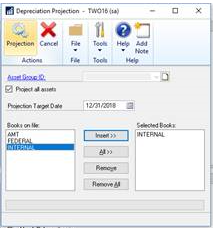How Do I Add Assets and Related Forecast Projections from Great Plains Accounting Software? Article
A) In Great Plains Accounting Software update your projection:
Tools \ Routines \ Fixed Assets \ Projection
B) In Dynamic Budgets
Go to tools\Import Budget Assumptions
Choose CompanyDB and BudgetID; then
- Using the Lookup functionality click on the lookup magnifying glass
2. Click on the Fixed Assets Tab
3. Choose either Depreciation Summary (expense by GL code) or Depreciation Details (Asset Level Details)
4. Choose the company, and Fixed Assets Year
5. Click Search
The next step is to import the required records into Dynamic Budgets as per below. Please see Import Budget Assumptions for more details.
- Click on the blank rectangle in the upper left of the results grid to select all records
- Right click in the grid to add all selected records to your shopping cart
- Uncheck the mark data records as excluded (unless you just want this to be informational and the values to be ignored)
- Click Copy Lookup data to grid
- At the top of the import screen then hit Save
Related Articles
Forecast Builder - Design Forecast Templates Article
This tool has three tabs: Define - create and manage forecast template using existing BudgetIDs; Preview - Preview template and push the preview result to the Import Budget Assumptions screen; and Update - Synchronize data for "Isforecast" BudgetIDs. ...Forecast Builder - MultiCo Sync Article
This screen functionality is the same as Forecast Builder - Design Forecast Templates/Update tab except on this screen multiple CompanyDB can be synchronized at the same time provided the "Selected BudgetIDs" use the same Forecast Template. When a ...Payroll Checkbox and Payroll Projections Sub-tab Article
When the "Payroll" checkbox is checked on the Manage Objects it automatically checks the "Payroll" box on the Manage Budget Accounts for all Accounts numbers that include the Object code. If you do not want a particular Budget Account number to be ...A Network-related or Instance-specific Error Article
A network-related or instance-specific error occurred while establishing a connection to SQL Server. The server was not found or was not accessible. Verify that the instance name is correct and that SQL Server is configured to allow remote We ...Lookup Article
This standard functionality provides the ability to access data that is within the system and then copy the data to the appropriate Assumption Grid. The general process will be discussed first followed by a review of the available data. The Lookup ...