How Do I Create A New User Using Dynamic Budget's Security? Article
A new user setup to use Dynamic Budget's security is created either on the Assign User Permissions or the Map Users to Companies. Once the user is created the next step is to setup the new users security from afresh.
Users assigned the System Administrator role can create new users for all companies. Users assigned either the Administrator-Unrestricted or the Administrator-Restricted role can create new users for the company/s they have access to. Please see What Can the Different Roles Do To Set Security and What Menus Can Each Role See?

For additional ways to setup new users please see What Options are There to Setup New Users?
A. User is Created with Unique Dynamic Budgets UserID and Password

1. To create a new user click on the "Create New User" button and the following screen will appear when using the Assign User Permissions/User Profile Tab;
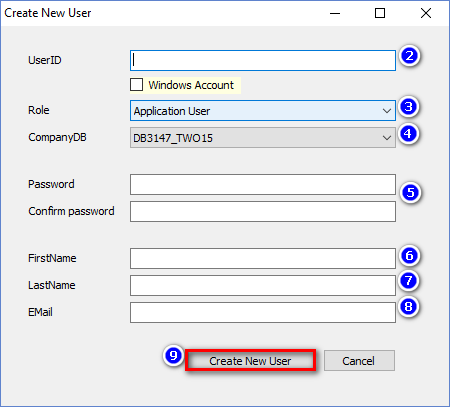


Related Articles
How Do I Setup a User Profile, Company and OrgUnit Permissions for a New User Or Edit An Existing User? Article
Once a User has been created (please see How Do I Create New User/s Using the Windows Corporate Directory? or How Do I Create A New User Using Dynamic Budget's Security? for more information), the next steps are to assign them with Profile elements, ...What Options Are There To Setup New Users? Article
Users can be setup in the following ways: A. The Microsoft Windows Corporate Directory stores User IDs and passwords. Dynamic Budgets can import in this Directory and use it for log-in purposes. The advantage is that users have a single User ID and ...Create Budget Accounts Article
Tutorial Link Video Link Prerequisite: Synchronize Chart of Accounts, Manage Objects, Manage OrgUnits Purpose: This procedure is creating budgeting accounts to store budget values. A number of steps need to completed before a Budget Account can ...Assign User Permissions Article
PDF Tutorials Interactive Tutorial Cropped Screenshots Full Page Screenshots Step By Step Tutorial - Assign User Permissions CLICK ON THE BLUE LINK ABOVE TO VIEW TUTORIAL See attached PDF's, and Other Tutorials & Knowledge Base Page Links ...How Do I Create New User/s Using the Windows Corporate Directory? Article
The Microsoft Windows Corporate Directory stores User IDs and passwords. Dynamic Budgets can import in this Directory and use it for log-in purposes. The advantage is that users have a single User ID and password for both Windows and Dynamic Budgets. ...